AnimatorComponent
이제 렌더링 부분이다.
RendererConstantBuffers.h
struct ANIMATION_DATA
{
D3DXVECTOR2 sprite_offset;
D3DXVECTOR2 sprite_size;
D3DXVECTOR2 texture_size;
// 16바이트 맞추기 위한 패딩
float padding[2];
};
인풋 레이아웃 추가 해주자 마지막 2바이트는 총 24바이트니까 16배수 바이트로 맞추기 위해 값을 추가했다.
Renderer.h
ANIMATION_DATA cpu_animation_buffer;
std::shared_ptr<class D3D11_ConstantBuffer> gpu_animation_buffer;
애니메이션이 들어갈 수 있게 버퍼를 추가
Renderer.cpp
void Renderer::UpdateAnimationBuffer()
{
ANIMATION_DATA* buffer = gpu_animation_buffer->Map<ANIMATION_DATA>();
*buffer = cpu_animation_buffer;
gpu_animation_buffer->UnMap();
}
버퍼 초기화 해주는 부분 추가
MeshRendererComponent.h
강좌에서는 따로 나누지 않았지만, 나누지 않으니 문제가 많이 생긴다. 그래서 따로 나눠서 관리했다.
enum class ShaderType : uint
{
Color,
Texture,
Animation
};
이 타입 추가한뒤
MeshRendererComponent.cpp
MeshRendererComponent::MeshRendererComponent(Context* const context, Actor* const actor, Transform* const transform, const ShaderType shader_type)
: IComponent(context, actor, transform)
{
graphics = context->GetSubsystem<Graphics>();
this->shader_type = shader_type;
}
생성자를 오버로딩해서 하나 더 만들어 주자 그리고
SetStandardMesh();
SetStandardMaterial();
이 부분에서 Color,Texture,Animation에 따라 Vertex를 나눠서 넣어준다.
저렇게 생성자를 하니 문제가 하나 발생했다. AddComponent에서 생성자를 호출하는데 매개변수를 못넣는다. 그래서
Actor.h
template<typename T, typename U>
inline const std::shared_ptr<T> Actor::AddComponent(const U value)
{
static_assert(std::is_base_of<IComponent, T>::value, "Provider type dose not implement IComponent");
ComponentType type = IComponent::DeduceComponenetType<T>();
if (HasComponent(type))
{
return GetComponent<T>();
}
components.emplace_back(std::make_shared<T>(context, this, transform.get(), value));
std::shared_ptr<T> new_component = std::static_pointer_cast<T>(components.back());
new_component->Initialize();
new_component->SetComponentType(type);
if constexpr (std::is_same<T, class Transform>::value)
{
transform = new_component;
}
return new_component;
}
템플릿을 하나 더 사용해서 값을 넣어준다.
그 후에
RendererPasses.cpp
PassMain()
if (std::shared_ptr<AnimatorComponent> animator = actor->GetComponent<AnimatorComponent>())
{
const Keyframe* current_keyframe = animator->GetCurrentKeyframe();
cpu_animation_buffer.sprite_offset = current_keyframe->offset;
cpu_animation_buffer.sprite_size = current_keyframe->size;
cpu_animation_buffer.texture_size = animator->GetCurrentAnimation()->GetSpriteTextureSize();
UpdateAnimationBuffer();
pipeline->SetConstantBuffer(2, ShaderScope_VS, gpu_animation_buffer.get());
pipeline->SetShaderResource(0, ShaderScope_PS, animator->GetCurrentAnimation()->GetSpriteTexture().get());
}
else
{
pipeline->SetConstantBuffer_nullptr(2, ShaderScope_VS);
pipeline->SetShaderResource_nullptr(0, ShaderScope_PS);
}
애니메이션이 있는지를 판단해서 넣는걸로 바꾼다.
여기서 이 상태면 현재 설정해준 크기(100,100) 그대로 이 이미지가 들어간다. 그리고 인풋레이어 설정한 값이 안들어간다.
쉐이더 부분을 수정해야 한다.
Animation.hlsl
따로 애니메이션을 위한 쉐이더를 만들고
cbuffer AnimationBuffer : register(b2)
{
float2 sprite_offset;
float2 sprite_size;
float2 texture_size;
};
이 버퍼채널을 2로 만들고
PixelInput VS(vertexInput input)
{
PixelInput output;
output.position = float4(input.position.xy * sprite_size, 0.0f, 1.0f);
output.position = mul(output.position, world);
output.position = mul(output.position, view);
output.position = mul(output.position, proj);
output.uv = input.uv;
output.uv *= sprite_size / texture_size;
output.uv += sprite_offset / texture_size;
return output;
}
VertexShader에서 읽어오는 값을 저렇게 바꾼다.
output.position = float4(input.position.xy * sprite_size, 0.0f, 1.0f);
이렇게 바꾸면 Sprite 크기 대로 이미지가 나온다.
그리고 임시로 애니메이션을 만들어 주자
Scene.cpp
임시이다. 이렇게 사용 절대 안할거다 일단 예시로 만든거다 진짜다 바꿀거다
std::shared_ptr<Animation> idle_animation = std::make_shared<Animation>(context);
idle_animation->AddKeyframe(D3DXVECTOR2(4.0f, 2.0f), D3DXVECTOR2(29.0f, 38.0f), 200);
idle_animation->AddKeyframe(D3DXVECTOR2(35.0f, 2.0f), D3DXVECTOR2(29.0f, 38.0f), 200);
idle_animation->AddKeyframe(D3DXVECTOR2(64.0f, 2.0f), D3DXVECTOR2(29.0f, 38.0f), 200);
idle_animation->SetRepeatType(RepeatType::Loop);
idle_animation->SetSpriteTexture("_Assets/Texture/metalslug_marco.png");
idle_animation->SetSpriteTextureSize(D3DXVECTOR2(400.0f, 600.0f));
이렇게 애니메이션을 만든 뒤,
std::shared_ptr<AnimatorComponent> animator = player->GetComponent<AnimatorComponent>();
animator->AddAniamtion("Idle", idle_animation);
animator->SetAnimationMode(AnimationMode::Play);
animator->SetCurrentAnimation("Idle");
넣어주고 실행시키면
그리고 이 상태로 실행을 하면
두부두부두부두부두부두부두
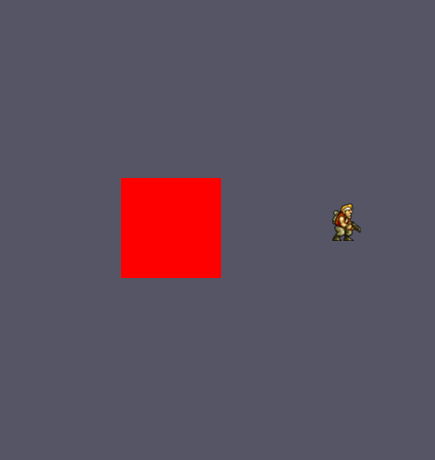
메탈슬러그의 마르코가 잘 들어간다.